Recommendations Borrowing InformationMenu
Santori Library
Eola Road Branch
West Branch
Bookmobile
Pickup Locker
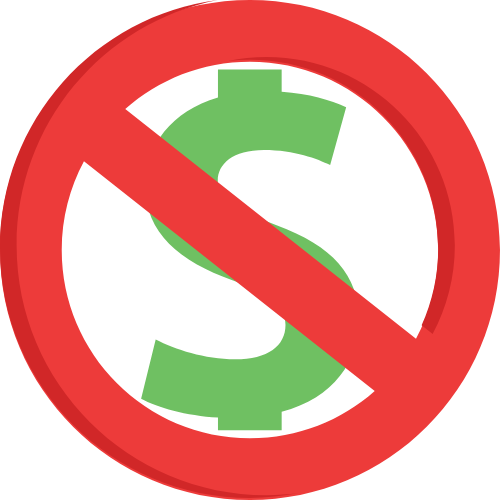
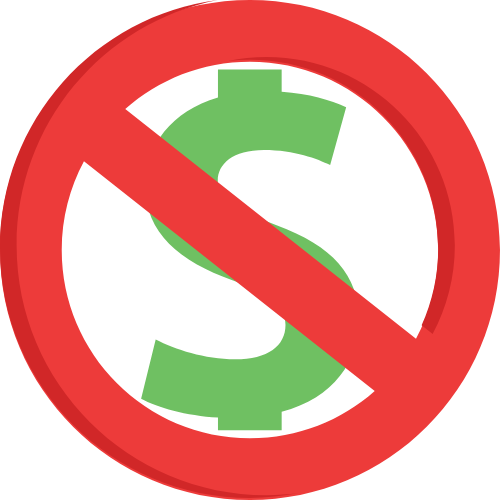
Customers may check out a maximum of 100 items. Due to limited availability, certain collections have additional checkout limits:
Library materials circulate according to the following rules. Bookmobile loan periods and limits may be different from this schedule. Items with holds may not be renewable. The library may occasionally pilot new items with new parameters.
Type of Material |
Loan Period |
Renewals |
New Adult Fiction |
2 weeks |
1 |
Spotlight Collection: Books |
2 weeks |
0 |
Multi-Disc Series DVDs |
2 weeks |
1 |
DVDs, Video Games, Launchpads |
1 week |
1 |
Spotlight Collection DVDs, Gadgets/Hotspots/ Chromebooks, and all other Media Equipment |
1 week |
0 |
All other Books, Audiobooks, Magazines (current issues do not circulate), Music CDs, and Sheet Music |
4 weeks |
2 |
| For In Library Use Only: Chromebooks, Gadgets, and all other Media Equipment | Same Day | |
|
*Bookmobile loan periods, limits and fines may be different. *Interlibrary Loan item loan periods may be different. | ||
When an item is damaged, lost, or not returned, the customer will be billed the purchase cost of the item. Replacement costs for materials owned by another library are determined by the owning library. For more information, view our Membership policy here.
If you have an Aurora Public Library District card in good standing, you can request items from us or even other libraries! Follow these steps to find your item:
Request your item from LINKin, a group of eleven local libraries that allow customers to borrow materials from other group members. Most items will be available for pickup at your preferred Aurora Public Library District branch within one week! The catalog includes audiobooks, books, Blu-rays, CDs, and DVDs. New titles are added every day.
Find More Illinois is an interlibrary loan platform that gives library customers access to a growing number of library collections throughout Illinois.
Our Interlibrary Loan service can request items from participating libraries across the country. You may request up to five (5) items per library card at a time.
If you're unable to find the item after completing the steps above, fill out the form below to send your request to the Interlibrary Loan Team: